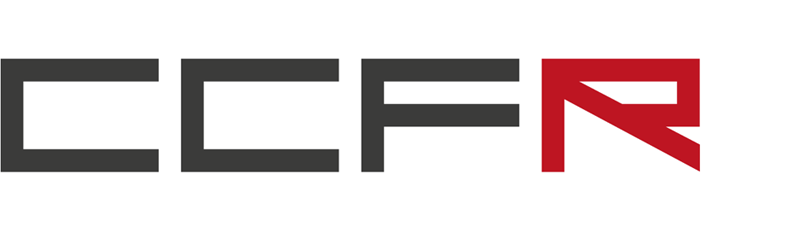Feel free to write us
a message.

Using Trader Workstation
event_note 17.05.2021
We use the Interactive Brokers (IBKR) platform for trading. It is possible to process orders in the IBKR web application, however, our bulk rebalance orders can only be uploaded via the Trader Workstation (TWS) desktop application. We will therefore show you how to download and use this seemingly complex application.
- We obtain TWS under this link. Let’s install the TWS Latest version.
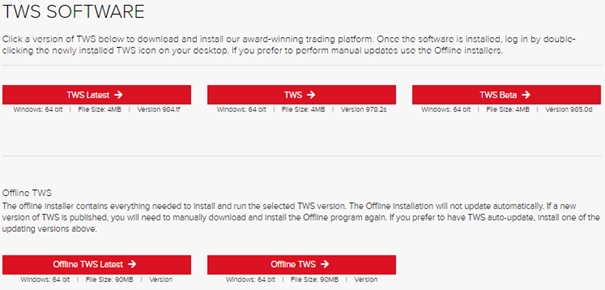
- We log in to the desktop TWS application with the same credentials as in the web application.
Trading of individual shares
- In the ORDER ENTRY section at the top left, select the stock you want to trade. Just click in the box and enter a Ticker, such as MSFT.
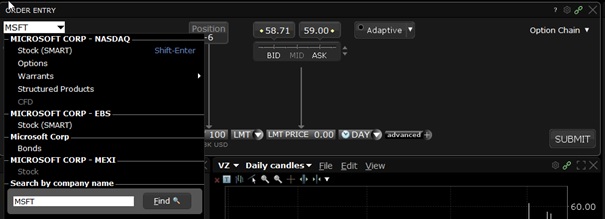
- Then, in our case, let’s choose Stock (SMART).
- We choose whether to buy or sell, ie BUY / SELL.
- Let’s choose the number of shares, QTY.
- Let’s choose the price at which we buy. we usually choose the MKT (Market), however, you can also enter an LMT price or another. Each type of command has its advantages and disadvantages, all types of commands are described here.
- In the next step, we have the option to check the command. If everything is OK, by clicking on the “Override and Transmit” order is sent to the stock exchange.
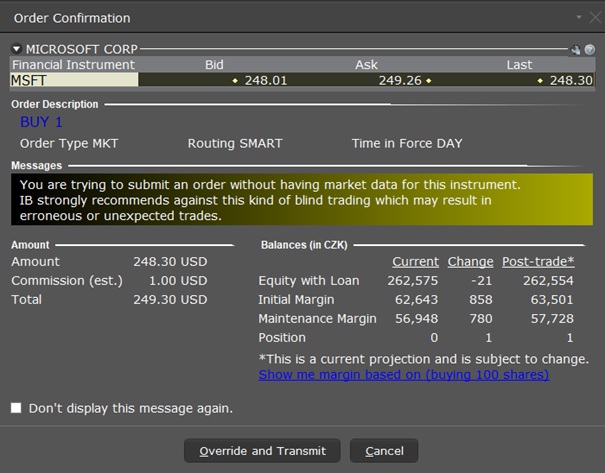
Trading strategies / placing rebalancing orders
- In the top menu, click on Trading Tools.
- We choose Basket Trader.
- In the Basket File field, select the saved CSV order.
- In the following pop-up window, double-click Don’t round share size.
- In the next pop-up window, check NOT A PROGRAM, INDEX ARBITRAGE TRADE.
- We strongly recommend that you check the displayed commands.
- Click on the Transmit button to confirm the execution of the order.
- After executing the order, we strongly recommend checking the status of the portfolio. Specifically, if we hold a total of 40 positions, 20 long and 20 short, for the corresponding value according to the invested capital. An example is shown on the StockPicker Lab strategy, available at AnalyticalPlatform.com.
Results
- We can monitor the results in both web and desktop TWS applications. In TWS, they are displayed in the Portfolio section.
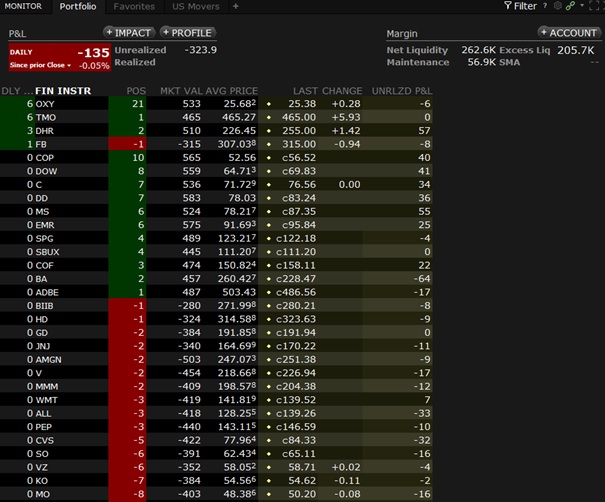
Is something unclear to you or do we have an error in the information? Do not hesitate to contact us at software@ccfr.cz.